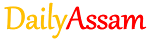Lesson 2
Working with Images
👉Text Books PDF
👉MCQ Online Exam
👉MCQ Answer
👉Paid Answer (For Membership User)
1. What is the use of the Crop tool in image editing?(ছবি সম্পাদনাত Crop সঁজুলিৰ ব্যৱহাৰ কি?)
Answer:The Crop tool is used to remove unwanted parts of an image by selecting and keeping only the required portion.
(ক্ৰপ সঁজুলিক কেৱল প্ৰয়োজনীয় অংশ নিৰ্ব্বাচন কৰি আৰু ৰাখি এটা ছবিৰ অবাঞ্চিত অংশ আঁতৰাবলৈ ব্যৱহাৰ কৰা হয়।)
2. What is the difference between Rotate and Flip an image?(এটা ছবি Rotate আৰু Flip ৰ মাজত পাৰ্থক্য কি?)
Answer:
- Rotate: Turns the image by a certain angle (e.g., 90°, 180°).
- Flip: Creates a mirror image by flipping it horizontally or vertically.
(* ঘূৰাওক: ছবিখনক এটা নিৰ্দিষ্ট কোণেৰে ঘূৰাই দিয়ে (যেনে, ৯০°, ১৮০°)।
* ফ্লিপ: অনুভূমিক বা উলম্বভাৱে ফ্লিপ কৰি এটা দাপোন ছবি সৃষ্টি কৰে।)
3. How can we change the brightness and contrast of an image?(ছবি এখনৰ উজ্জ্বলতা আৰু বিপৰীতমুখীতা আমি কেনেকৈ সলনি কৰিব পাৰো?)
Answer: We can change the brightness and contrast by selecting the image → going to the Format tab → choosing Brightness and Contrast options and adjusting the sliders.
(আমি ছবিখন নিৰ্বাচন কৰি → ফৰ্মেট টেবলৈ গৈ → উজ্জ্বলতা আৰু কনট্ৰাষ্ট বিকল্প বাছি লৈ আৰু স্লাইডাৰসমূহ সামঞ্জস্য কৰি উজ্জ্বলতা আৰু কনট্ৰাষ্ট সলনি কৰিব পাৰো।)
4. What is the purpose of the Format Picture option? (Format Picture বিকল্পৰ উদ্দেশ্য কি?)
Answer: The Format Picture option allows us to customize the appearance of an image by changing its size, color, border, and applying effects.
(Format Picture বিকল্পই আমাক ছবি এখনৰ আকাৰ, ৰং, সীমা সলনি কৰি আৰু ইফেক্ট প্ৰয়োগ কৰি ইয়াৰ ৰূপ কাষ্টমাইজ কৰাৰ অনুমতি দিয়ে।)
5. What is the difference between Group and Ungroup in image editing? (ছবি সম্পাদনাত Group আৰু Ungroup ৰ মাজত পাৰ্থক্য কি?)
Answer:
- Group: Combines multiple objects into one unit to move or format them together.
- Ungroup: Separates grouped objects so they can be edited individually.
(* গোট: একাধিক বস্তুক একেলগে স্থানান্তৰ বা ফৰ্মেট কৰিবলৈ এটা এককত একত্ৰিত কৰে।
* Ungroup: গোট কৰা বস্তুসমূহক পৃথক কৰে যাতে সিহতক পৃথকে পৃথকে সম্পাদনা কৰিব পাৰি।)
6. What is the difference between Inline image and Floating image? (Inline image আৰু Floating image ৰ মাজত পাৰ্থক্য কি?)
Answer:
- Inline image: Moves along with the text as part of the paragraph.
- Floating image: Can be freely placed anywhere on the page, independent of the text.
(* ইনলাইন ছবি: অনুচ্ছেদৰ অংশ হিচাপে লিখনীৰ সৈতে গতি কৰে।
* ভাসমান ছবি: লিখনীৰ পৰা স্বাধীনভাৱে পৃষ্ঠাৰ যিকোনো ঠাইতে মুক্তভাৱে ৰাখিব পাৰি।)
7. What is the use of the Shadow effect in image formatting? (ছবি ফৰ্মেটিঙত Shadow effect ৰ ব্যৱহাৰ কি?)
Answer: The Shadow effect adds a shadow behind the image, giving it a 3D look and making it stand out.
(Shadow effect এ ছবিখনৰ আঁৰত এটা ছাঁ যোগ কৰে, ইয়াক 3D ৰূপ দিয়ে আৰু ইয়াক আঁতৰাই ৰাখে।)
8. What is the purpose of the Bring Forward and Send Backward options?(Bring Forward আৰু Send Backward বিকল্পৰ উদ্দেশ্য কি?)
Answer:
- Bring Forward: Moves the image in front of other objects.
- Send Backward: Moves the image behind other objects.
(* Bring Forward: ছবিখন আন বস্তুৰ সন্মুখত লৈ যায়।
* Send Backward: ছবিখন অন্য বস্তুৰ পিছফালে লৈ যায়।)
9. What is the use of the Reset Image option? (ৰিছেট ইমেজ বিকল্পৰ ব্যৱহাৰ কি?)
Answer: The Reset Image option restores the image to its original appearance by removing all applied formatting and effects.
(ছবি পুনৰায় সেট কৰক বিকল্পই সকলো প্ৰয়োগ কৰা ফৰ্মেটিং আৰু প্ৰভাৱ আঁতৰাই ছবিখনক ইয়াৰ মূল ৰূপলৈ পুনৰুদ্ধাৰ কৰে।)
10. How can we apply a border to an image? (আমি এটা ছবিত কেনেকৈ সীমা প্ৰয়োগ কৰিব পাৰো?)
Answer: We can apply a border by selecting the image → going to the Format tab → choosing Border options → selecting the color, style, and thickness.
(আমি ছবিখন নিৰ্বাচন কৰি → Format টেবলৈ গৈ → Border বিকল্পসমূহ বাছি → ৰং, শৈলী আৰু বেধ নিৰ্বাচন কৰি এটা সীমা প্ৰয়োগ কৰিব পাৰো।)
11. What is the use of the Resize handles when editing an image? (এটা ছবি সম্পাদনা কৰাৰ সময়ত আকাৰ সলনি কৰক হেণ্ডেলসমূহৰ কি ব্যৱহাৰ?)
Answer: Resize handles allow us to increase or decrease the size of an image by dragging the corner or side handles.
(আকাৰ সলনি কৰা হেণ্ডেলসমূহে আমাক চুক বা কাষৰ হেণ্ডেলসমূহ টানি এটা ছবিৰ আকাৰ বৃদ্ধি বা হ্ৰাস কৰাৰ অনুমতি দিয়ে।)
12. How can we move an image freely in a document? (আমি কেনেকৈ এটা নথিপত্ৰত ছবি এখন মুক্তভাৱে স্থানান্তৰ কৰিব পাৰো?)
Answer: We can move an image freely by changing its text wrapping style to Square or Tight, then dragging the image to the desired location.
(আমি ছবি এখনক ইয়াৰ টেক্সট ৰেপিং শৈলী Square বা Tight লৈ সলনি কৰি মুক্তভাৱে স্থানান্তৰ কৰিব পাৰো, তাৰ পিছত ছবিখনক আকাংক্ষিত স্থানলৈ টানিব পাৰো।)
13. What is the difference between Behind Text and In Front of Text wrapping options? (লিখনীৰ আঁৰত আৰু লিখনীৰ সন্মুখত ৰেপিং বিকল্পৰ মাজত পাৰ্থক্য কি?)
Answer:
- Behind Text: The image appears behind the text.
- In Front of Text: The image appears over the text, covering it.
* লিখাৰ পিছফালে: লিখনীৰ পিছফালে ছবিখন দেখা দিয়ে।
* লিখনীৰ সন্মুখত: ছবিখন লিখনীৰ ওপৰত দেখা দিয়ে, ইয়াক আবৰি ৰাখে।
14. How can we copy formatting from one image to another? (আমি কেনেকৈ এটা ছবিৰ পৰা আন এটা ছবিলৈ ফৰ্মেটিং কপি কৰিব পাৰো?)
Answer: We can copy formatting by selecting the image → clicking on the Format Painter tool → selecting the second image. This applies the same formatting to the second image.
(আমি ছবিখন নিৰ্বাচন কৰি → Format Painter টুলত ক্লিক কৰি → দ্বিতীয় ছবিখন নিৰ্বাচন কৰি ফৰ্মেটিং কপি কৰিব পাৰো। ই দ্বিতীয় ছবিখনত একে ফৰ্মেটিং প্ৰয়োগ কৰে।)
15. What is the purpose of the Format→Arrange option in image editing? (ছবি সম্পাদনাত Format → Arrange বিকল্পৰ উদ্দেশ্য কি?)
Answer: The Format → Arrange option is used to control the position of images, bring them forward or backward, align them, and group or ungroup them.
(বিন্যাস → সাজিব বিকল্পক ছবিসমূহৰ অৱস্থান নিয়ন্ত্ৰণ কৰিবলে, সিহতক আগলৈ বা পিছলৈ আনিবলৈ, সিহতক প্ৰান্তিককৰণ কৰিবলৈ, আৰু সিহতক গোট বা আনগোট কৰিবলৈ ব্যৱহাৰ কৰা হয়।)
Edit by: Krishna Saikia