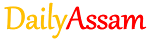Lesson 4
Analyse Data Using Scenarios and Goal Seek
👉Text Books PDF
👉MCQ Online Exam
👉MCQ Answer
👉Paid Answer (For Membership User)
👉MCQ Online Exam
👉MCQ Answer
👉Paid Answer (For Membership User)
1. What is the use of the Scenario Manager in LibreOffice Calc? (LibreOffice Calc-ত Scenario Manager ৰ ব্যৱহাৰ কি?)
Answer: The Scenario Manager is used to create and manage different sets of values (scenarios) in a spreadsheet, allowing users to compare possible outcomes.
(Scenario Manager-ৰ মাধ্যমেৰে এটা spreadsheet-ত বিভিন্ন মানৰ সমষ্টি (scenario) সৃষ্টি আৰু পৰিচালনা কৰিব পাৰি, যাৰ জৰিয়তে সম্ভাৱ্য ফলাফলবোৰ তুলনা কৰিব পৰা যায়।)
2.What is Goal Seek in LibreOffice Calc? (LibreOffice Calc-ত Goal Seek কি?)
Answer: Goal Seek is a tool used to find the required input value needed to achieve a desired result by adjusting a specific cell's value.
(Goal Seek-এ নিৰ্দিষ্ট ফলাফল লাভ কৰিবলৈ এটা নির্দিষ্ট কোষৰ মান সামঞ্জস্য কৰি প্ৰয়োজনীয় ইনপুট মান পোৱা সহায় কৰে।)
3. How can we create a scenario in Calc?(Calc-ত কেনেকৈ এখন Scenario সৃষ্টি কৰিব পাৰি?)
Answer: Select the cells to include in the scenario.
Go to Tools → Scenarios.
Enter the scenario name and description.
Click OK to create the scenario.
(- Scenario-ত অন্তৰ্ভুক্ত কৰিব লগীয়া কোষসমূহ নিৰ্বাচন কৰক।
Tools → Scenarios ত যাওক।
Scenario ৰ নাম আৰু বিবৰণ দিয়ক।
OK ক্লিক কৰি Scenario সৃষ্টি কৰক।)
4. What is the difference between Scenario and Goal Seek? (Scenario আৰু Goal Seek ৰ মাজত পাৰ্থক্য কি?)
Answer: Scenario: It allows comparing multiple possible outcomes by creating different sets of values.
Goal Seek: It finds the required input value to achieve a specific output.
(Scenario: এটি spreadsheet-ত বিভিন্ন মানৰ সমষ্টি সৃষ্টি কৰি সম্ভাৱ্য ফলাফল তুলনা কৰিব পাৰে।
Goal Seek: নিৰ্দিষ্ট আউটপুট লাভ কৰিবলৈ প্ৰয়োজনীয় ইনপুট মান বিচাৰি উলিয়ায়।)
5. What is the purpose of Data → What-If Analysis in Calc? (Calc-ত Data → What-If Analysis ৰ উদ্দেশ্য কি?)
Answer: What-If Analysis allows users to test different scenarios by changing input values to see how they affect the output.
(What-If Analysis-এ ইনপুট মান সলনি কৰি আউটপুটত প্ৰভাৱ কেনেকৈ পৰে, তাক পৰীক্ষা কৰিবলৈ সহায় কৰে।)
6. How can we activate the Scenario Manager in LibreOffice Calc? (LibreOffice Calc-ত কেনেকৈ Scenario Manager সক্ৰিয় কৰিব পাৰি?)
Answer: Go to Tools → Scenarios to activate the Scenario Manager.
(Tools → Scenarios ত যাওক আৰু Scenario Manager সক্ৰিয় কৰক।)
7. What are the steps to use Goal Seek in Calc? (Calc-ত Goal Seek ব্যৱহাৰৰ ধাপবোৰ কি?)
Answer: Select the target cell containing the desired result.
Go to Tools → Goal Seek.
Set the "Target Value" and "Changing Cell".
Click OK to see the result.
( - লক্ষ্য ফলাফল থকা কোষটো নিৰ্বাচন কৰক।
Tools → Goal Seek ত যাওক।
"Target Value" আৰু "Changing Cell" নিৰ্ধাৰণ কৰক।
OK ক্লিক কৰক।)
8.How can we edit an existing scenario in Calc? (Calc-ত বিদ্যমান Scenario কেনেকৈ সম্পাদনা কৰিব পাৰি?)
Answer: Go to Tools → Scenarios.
Select the scenario you want to edit.
Click Properties, make changes, and click OK.
(Tools → Scenarios ত যাওক।
সম্পাদনা কৰিবলগীয়া Scenario নিৰ্বাচন কৰক।
Properties ক্লিক কৰি পৰিবৰ্তন কৰক।
OK ক্লিক কৰক।)
9. What is the use of the Summary option in Scenario Manager? (Scenario Manager-ত Summary বিকল্পৰ ব্যৱহাৰ কি?)
Answer: The Summary option generates a report that displays all the scenarios with their values in a table format.
(Summary বিকল্পে সকলো Scenario ৰ মান সমূহ টেবুল ৰূপত প্ৰদর্শন কৰে।)
10.What are the components of the Scenario Manager dialog box? (Scenario Manager dialog box ৰ উপাদানবোৰ কি?)
Answer:
Name: To specify the scenario name.
Comment: To describe the scenario.
Range: The range of cells included in the scenario.
Prevent changes: To lock the scenario.
( - Name: Scenario ৰ নাম।
Comment: Scenario ৰ বিৱৰণ।
Range: Scenario-ৰ অন্তর্ভুক্ত কোষ।
Prevent changes: Scenario লক কৰিবলৈ।)
11. How can we delete a scenario in Calc? (Calc-ত Scenario কেনেকৈ আঁতৰাব পাৰি?)
Answer:
Go to Tools → Scenarios.
Select the scenario.
Click Delete.
(Tools → Scenarios ত যাওক।
আঁতৰাবলগীয়া Scenario নিৰ্বাচন কৰক।
Delete ক্লিক কৰক।)
12. What is the use of changing cell in Goal Seek? (Goal Seek-ত Changing Cell ৰ ব্যৱহাৰ কি?)
Answer: The Changing Cell contains the input value that Goal Seek will modify to reach the target result.
(Changing Cell-ত Goal Seek-এ টাৰ্গেট ফলাফল লাভ কৰিবলৈ ইনপুট মান পৰিবৰ্তন কৰে।)
13. What is the difference between Current Value and Target Value in Goal Seek? (Goal Seek-ত Current Value আৰু Target Value ৰ মাজত পাৰ্থক্য কি?)
Answer: Current Value: The existing value in the cell before using Goal Seek.
Target Value: The desired output value that you want to achieve.
(Current Value: Goal Seek ব্যৱহাৰ কৰাৰ আগতে কোষত থকা মান।
Target Value: লাভ কৰিবলৈ বিচৰা মান।)
14.How can we save and load scenarios in Calc? (Calc-ত Scenario কেনেকৈ সংৰক্ষণ আৰু ল'ড কৰিব পাৰি?)
Answer:
To save: Click File → Save.
To load: Click File → Open and select the saved scenario.
(সংৰক্ষণ কৰিবলৈ: File → Save ক্লিক কৰক।
ল'ড কৰিবলৈ: File → Open ক্লিক কৰি Scenario খুলি লওক।)
15.What is the advantage of using Goal Seek in data analysis? (Data analysis-ত Goal Seek ব্যৱহাৰৰ সুবিধা কি?)
Answer: Goal Seek helps in making data-driven decisions by determining the necessary input to achieve a desired outcome.
(Goal Seek-এ তথ্যভিত্তিক সিদ্ধান্ত লোৱাত সহায় কৰে আৰু প্ৰয়োজনীয় ইনপুট মান বিচাৰি পায়।)
EDIT BY : KRISHNA SAIKIA