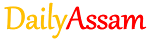Chapter 4
Introduction to Windows 10
👉Text Books PDF
👉MCQ Online Exam
👉MCQs Answer
👉Short Question and Answer
👉Paid Answer (For Membership User)
👉MCQ Online Exam
👉MCQs Answer
👉Short Question and Answer
👉Paid Answer (For Membership User)
Exercises
1. Fill in the blanks:
a) Windows 10 is an operating system released by_________ in 2015.
1. Fill in the blanks:
a) Windows 10 is an operating system released by_________ in 2015.
Ans: Microsoft
b) ___________ is the main display area visible after the PC is turned on.
Ans: Desktop
c) ___________ are small pictures or symbols on a computer screen that represent different programs, files, or folders.
Ans: Icons
d) The __________ is an area where we find various groups, tabs, and commands that make our tasks easier.
Ans: Ribbon
2. Answer the following questions:
a) What is Desktop?
Ans: The Desktop is the primary screen displayed after a computer starts. It serves as the main workspace where icons, files, folders, and the taskbar are located.
b) Which component of the Windows 10 user interface helps us to manage and navigate the computer?
Ans: The File Explorer helps manage and navigate through files, folders, and drives on the computer.
c) Where is the 'System Tray' located on a desktop?
Ans: The System Tray is located on the right side of the Taskbar, near the clock, showing background programs and notifications.
d) What is the purpose of the File Explorer in Windows 10?
Ans: File Explorer is used to browse, open, organize, copy, move, and manage files and folders on a computer.
e) How will you delete a file from the Recycle Bin?
Ans:
Open the Recycle Bin
Select the file you want to delete
Right-click on it and click Delete, then confirm the action
This will permanently remove the file from your computer.
f) What is the primary purpose of the Start Button in Windows 10?
Ans: The Start Button opens the Start Menu, allowing users to access apps, settings, power options, and search the computer.
g) What are the main features of Windows 10?
Ans:
User-friendly interface
Virtual desktops
Cortana (voice assistant)
File Explorer improvements
Microsoft Edge browser
Start Menu with Live Tiles
Touchscreen support
Improved security and updates
h) What are the main parts of the File Explorer Windows?
Ans:
Navigation Pane (left side: quick access, drives, folders)
Address Bar (shows current folder path)
Ribbon (toolbar with tabs and commands)
File List Area (displays files/folders in the selected location)
Search Box (to search for files and folders)
Status Bar (at the bottom: shows number of items and details)
3. Write the steps to move a file or a folder from one location to another.
Ans:
Open File Explorer.
Navigate to the file or folder you want to move.
Right-click the item and select Cut (or press Ctrl + X).
Go to the new location where you want to move it.
Right-click and select Paste (or press Ctrl + V).
4. Write the steps to create a new folder in Desktop.
Ans:
Right-click on an empty area of the Desktop.
Hover over New, then click on Folder.
A new folder will appear with the name highlighted (default name: "New Folder").
Type a name for your folder and press Enter.
EDITING BY-DEEPA DAS.